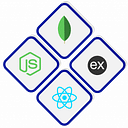A Step-by-Step Guide to Committing and Pushing Changes in Git Using Visual Studio Code
GitHub, the world’s largest platform for developers, is an essential tool that has transformed the landscape of software development, enabling collaboration, version control, and community engagement on an unprecedented scale. Since its inception in 2008, GitHub has become an indispensable hub for developers, project managers, and open-source enthusiasts alike. In this article, we’ll explore what GitHub is, its key features, and its profound impact on the software development ecosystem.
**Understanding GitHub:**
At its core, GitHub is a web-based platform designed to host and manage software projects. However, it goes beyond mere hosting, providing a suite of tools and features that facilitate effective collaboration, version control, issue tracking, and code review. The platform operates on top of Git, a distributed version control system developed by Linus Torvalds in 2005.
1. **Create a New Repository on GitHub:**
— Go to GitHub and log in to your account.
— Click the “+” sign in the upper-right corner and select “New repository”.
— Give your repository a name, optionally add a description, choose visibility settings, and select any other desired options.
— Click “Create repository”.
2. **Initialize Git in Your Project:**
— Open your BMI calculator project in your preferred code editor (e.g., Visual Studio Code).
— Open the terminal within your code editor.
3. **Initialize Git:**
— Run the following commands in the terminal:
```
git init
git add .
git commit -m “Initial commit”
```
4. **Connect Your Local Repository to GitHub:**
— Copy the URL of the repository you created on GitHub.
— Run the following command in the terminal, replacing `<repository-url>` with the actual URL:
```
git remote add origin <repository-url>
git branch -M main
git push -u origin main
```
5. **Push Your Code to GitHub:**
— Run the following command to push your code to GitHub:
```
git push origin main
```
6. **Your Code is on GitHub:**
— Refresh your GitHub repository page, and you should see your code uploaded.
7. **Updating Your Repository:**
— Whenever you make changes to your code, you can use the following commands to update your GitHub repository:
```
git add .
git commit -m “Update”
git push origin main
```