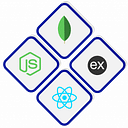How to Build a Website Using Notion: A Detailed Guide
Notion is a versatile tool known for its ability to organize information and facilitate collaboration. However, its capabilities extend beyond just note-taking and project management. With a few simple steps, you can transform your Notion pages into a fully functional website. This guide will walk you through the process of building a website using Notion, covering everything from the initial setup to customization and deployment.
Table of Contents
- Why Use Notion for Your Website
- Getting Started with Notion
- Designing Your Notion Pages
- Converting Notion Pages to a Website
- Customizing Your Notion-Based Website
- Deploying Your Website
- Maintaining and Updating Your Website
Why Use Notion for Your Website
Using Notion to build a website offers several benefits:
- Simplicity: Notion’s intuitive interface makes it easy to design and manage content without any coding knowledge.
- Speed: You can quickly create and publish content.
- Cost-Effective: Notion’s free tier offers sufficient features for personal or small-scale websites.
- Integrated Workflow: If you already use Notion for personal or team productivity, managing your website content within the same tool can streamline your workflow.
Getting Started with Notion
Step 1: Sign Up for Notion
If you don’t have a Notion account yet, visit Notion.so and sign up for a free account. The free plan is sufficient for most personal websites.
Step 2: Familiarize Yourself with Notion
Spend some time exploring Notion’s features. Create a few pages, experiment with different block types (text, images, databases, etc.), and get comfortable with the interface.
Designing Your Notion Pages
Step 1: Plan Your Website Structure
Decide on the structure of your website. Common elements might include:
- Home Page: Introduces your site and provides navigation.
- About Page: Information about you or your business.
- Blog/Portfolio: A collection of articles or projects.
- Contact Page: Contact information or a form.
Step 2: Create Your Pages
Create a new page for each section of your website. Use Notion’s drag-and-drop interface to add and arrange content blocks.
Example: Creating a Home Page
- Create a new page and name it “Home”.
- Add a cover image and icon for visual appeal.
- Insert a heading for your site’s name or tagline.
- Add navigation links to other pages.
Step 3: Add Content
Fill your pages with content. Use text blocks for writing, image blocks for photos, and embed blocks for videos or other media. Notion’s database feature can be particularly useful for creating dynamic content like blogs or portfolios.
Converting Notion Pages to a Website
Notion itself does not provide a direct way to publish pages as a website, but there are several third-party tools that can help with this:
Option 1: Super.so
Super.so is a popular tool that converts Notion pages into a fully functional website with custom domains and additional features.
- Sign Up for Super.so: Create an account on Super.so.
- Connect Your Notion Account: Authorize Super.so to access your Notion pages.
- Select Your Pages: Choose which Notion pages you want to convert into your website.
- Customize and Publish: Customize your site’s appearance and settings, then publish it.
Option 2: Potion.so
Potion.so offers similar functionality with a focus on customization and performance.
- Sign Up for Potion.so: Create an account on Potion.so.
- Connect Your Notion Account: Authorize Potion.so to access your Notion pages.
- Configure Your Site: Select your Notion pages and configure your site settings.
- Publish Your Site: Customize the design and publish your website.
Customizing Your Notion-Based Website
Both Super.so and Potion.so offer various customization options:
- Custom Domain: Use your own domain name instead of a Notion or third-party subdomain.
- Themes and Styling: Choose from pre-made themes or customize the CSS to match your branding.
- SEO Settings: Optimize your site’s SEO settings, such as meta tags and descriptions.
Deploying Your Website
Once you’ve customized your site, it’s time to deploy it:
- Domain Configuration: If you’re using a custom domain, configure your DNS settings to point to the third-party tool’s servers.
- Go Live: Publish your site from the third-party tool’s dashboard. Your Notion-based website is now live!
Maintaining and Updating Your Website
One of the biggest advantages of using Notion is the ease of updating content:
- Content Updates: Simply edit your Notion pages, and the changes will automatically reflect on your website.
- Adding New Pages: Create new pages in Notion and add them to your site through the third-party tool.
- Monitoring Performance: Use tools like Google Analytics to track your website’s performance and make data-driven improvements.
Conclusion
Building a website using Notion is a straightforward and cost-effective way to create a web presence. Whether you’re creating a personal blog, a portfolio, or a business site, Notion’s flexibility and third-party integration tools like Super.so and Potion.so make the process accessible to everyone. With this guide, you’re well on your way to launching your own Notion-based website.