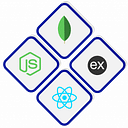How to update a git repository from a remote repository?
If you make changes to your code locally, you must update your Git repository to ensure that your team is on the same page and avoid conflicts. In this blog post, we’ll walk you through the steps for updating your Git repository after making changes to your code locally.
Step 1: Check Your Working Directory Status
Before updating your Git repository, it’s essential to check the status of your working directory. Open your terminal and navigate to your project directory. Use the following command to see which files have been modified, added, or deleted:
git statusThis command will provide an overview of the changes you’ve made.
Step 2: Stage Your Changes
Once you’ve reviewed the changes, you need to stage them for the next commit. Use the following command to stage all changes:
git add .If you want to stage specific files, replace the dot with the file names.
Step 3: Commit Your Changes
Now, commit your staged changes with a descriptive message using the following command:
git commit -m "Your commit message here"This step helps you encapsulate your changes with a meaningful comment for better tracking.
Step 4: Pull Latest Changes from the Remote Repository
Before pushing your changes, it’s crucial to pull the latest changes from the remote repository to avoid conflicts. Use the following command:
git pull origin branch-nameReplace “branch-name” with the name of your working branch. This command fetches and merges the changes from the remote repository.
Step 5: Resolve Conflicts (If Any)
If there are conflicting changes between your local branch and the remote branch, Git will prompt you to resolve these conflicts manually. Open the conflicting files, resolve the differences, and then add and commit the changes again.
Step 6: Push Your Changes
Once you’ve resolved conflicts (if any), you can push your local changes to the remote repository using the following command:
git push origin branch-nameReplace “branch-name” with the name of your working branch.